Interface Guide
Learn how to navigate and use the ToDiagram interface effectively
The ToDiagram interface has three main parts: a text editor on the left, a visual diagram in the center, and a toolbar for quick actions.
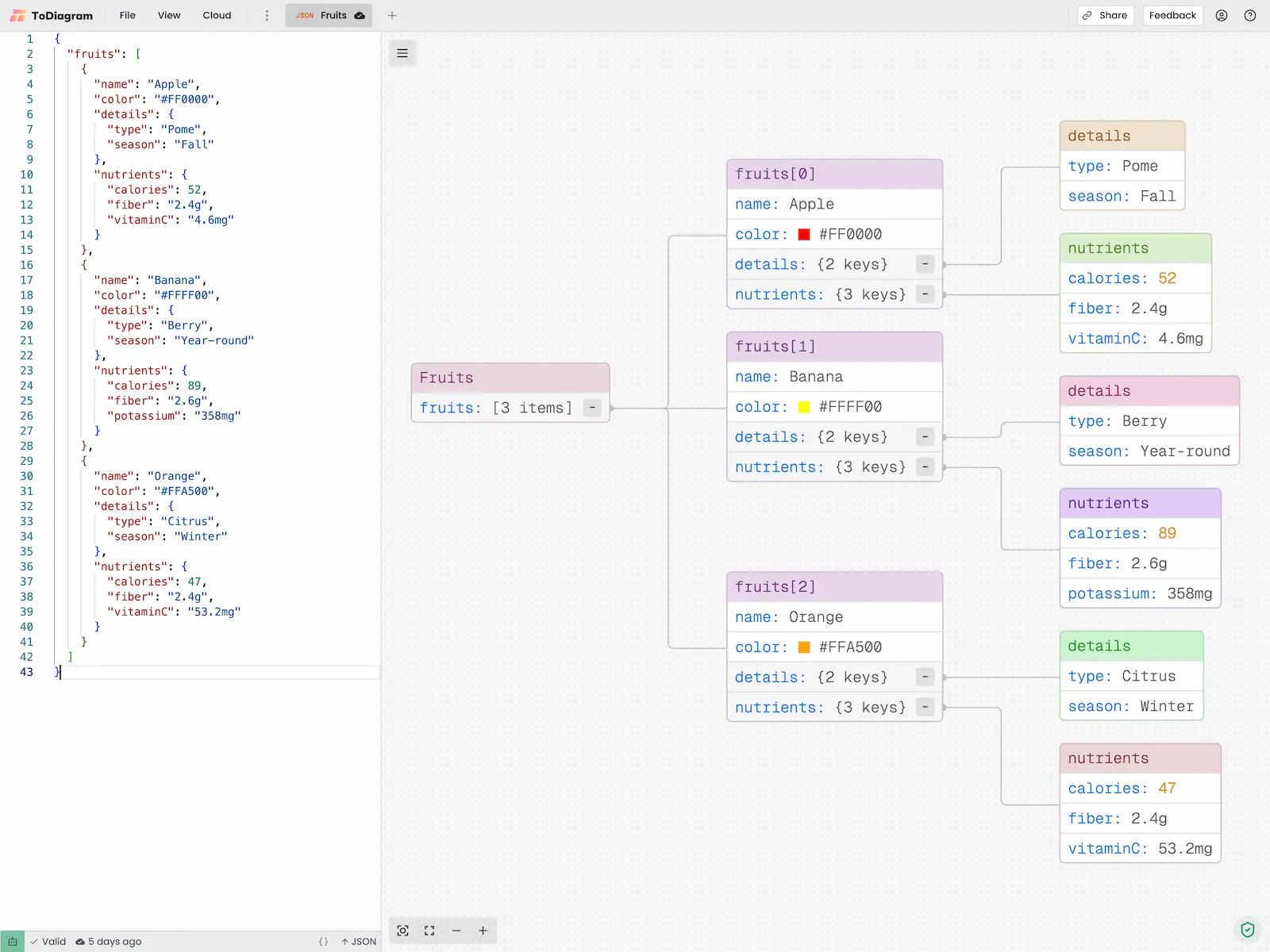
Toolbar Menu
Click the menu icon in the top-left corner to access:
- Export as Image (
Cmd/Ctrl + S) - Save your diagram - Search (
Cmd/Ctrl + F) - Find nodes in the diagram - Expand/Collapse Diagram - Show or hide nested data
- Customize Theme - Change colors and appearance
- Sync Editor Focus - Click nodes to jump to code (JSON only)
Zoom Controls
Use the zoom buttons in the bottom-left corner:
- 🎯 Center First (
Shift + 1) - Jump to the root node - ⛶ Fit to Center (
Shift + 2) - Fit entire diagram on screen - ➖ ➕ - Zoom in and out
- Mouse wheel - Scroll to zoom (or pan if disabled in settings)
Navigation
Moving Around:
- Click and drag the canvas to pan
- Scroll to zoom in/out
- Double-click a node to center it
Quick Navigation:
- Press
Shift + 1to jump to the first node - Press
Shift + 2to fit the entire diagram on screen
Working with Nodes
View Node Details:
- Click any node to see its data
- Edit values directly in the modal
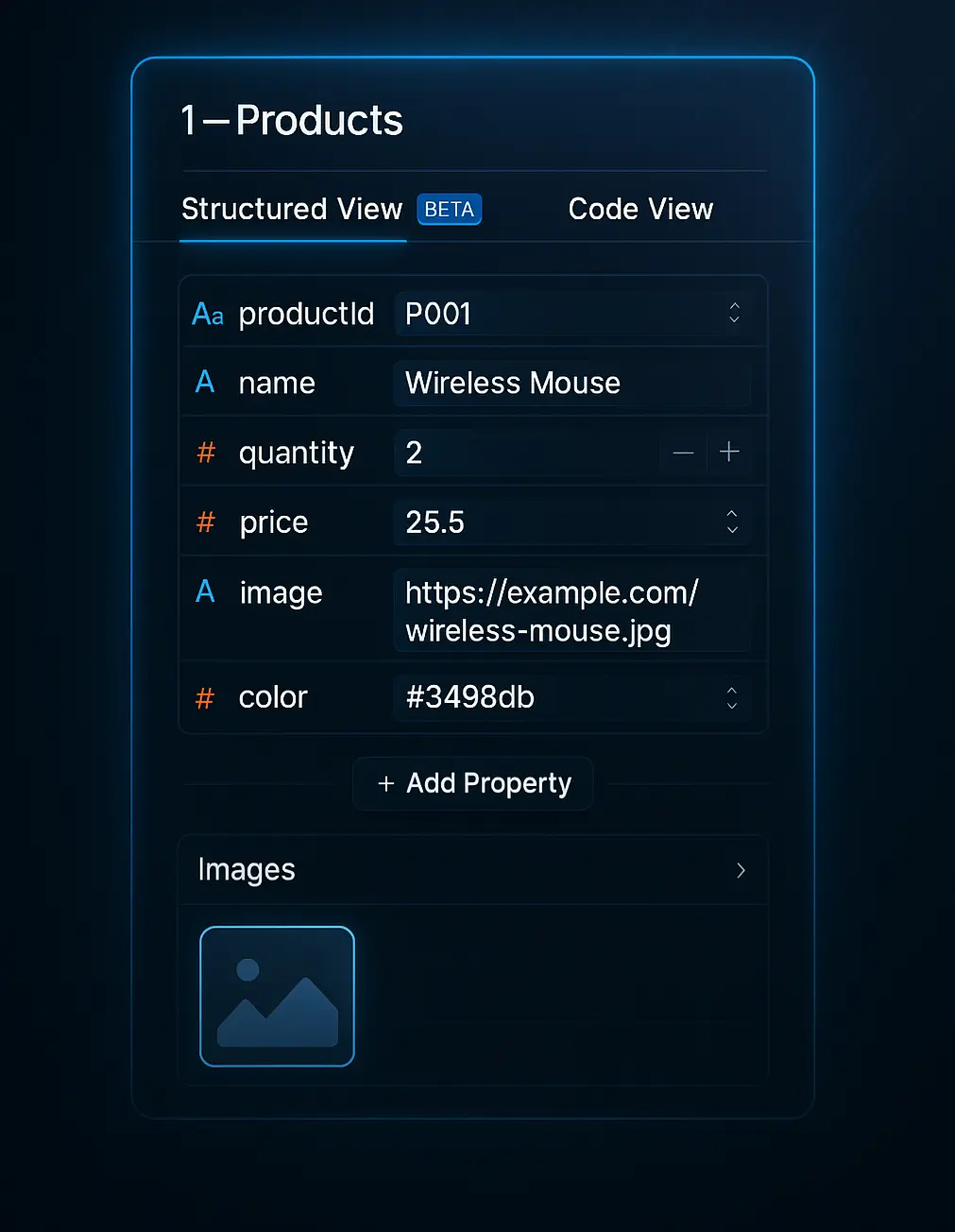
Expand/Collapse:
- Click the button on nodes with nested data
- Shows summaries like
{3 keys}or[5 items]when collapsed - Use toolbar menu to expand/collapse all nodes at once
Node Actions:
- Right-click a node to copy, cut, paste, or delete
- Node colors change when hovered or modified
- Green background indicates search matches
Search
Press Cmd/Ctrl + F to search your diagram:
- Type any text to search
- Use ↑/↓ arrows to jump between matches
- Matching nodes are highlighted in green
- Press
Escapeto close search
Keyboard Shortcuts
| Action | Shortcut |
|---|---|
| Export Image | Cmd/Ctrl + S |
| Search | Cmd/Ctrl + F |
| Focus First Node | Shift + 1 |
| Fit to Canvas | Shift + 2 |
| Close Modal | Escape |
See all shortcuts for more.
Troubleshooting
Sync Editor Focus
This feature connects the text editor and diagram so clicking in one jumps to the same location in the other.
How to use:
- Enable it from the toolbar menu (top-left)
- Click a node in the diagram to jump to that line in the editor
- Click in the editor to center that node in the diagram
Currently works for JSON format only. Other formats coming soon.
Best for:
- Navigating large JSON files quickly
- Understanding how code translates to diagrams
- Making precise edits while seeing the visual structure
Next Steps
Now that you understand the interface:
- Explore Data Formats to work with different file types
- Customize your experience with Theme Settings
- Master Keyboard Shortcuts for faster workflows