Desktop App (PWA)
Install ToDiagram as a desktop app for a native-like experience with offline support.
Overview
ToDiagram is available as a Progressive Web App (PWA), which means you can install it on your desktop and use it like a native application. The desktop app provides a seamless experience with faster load times and offline capabilities.
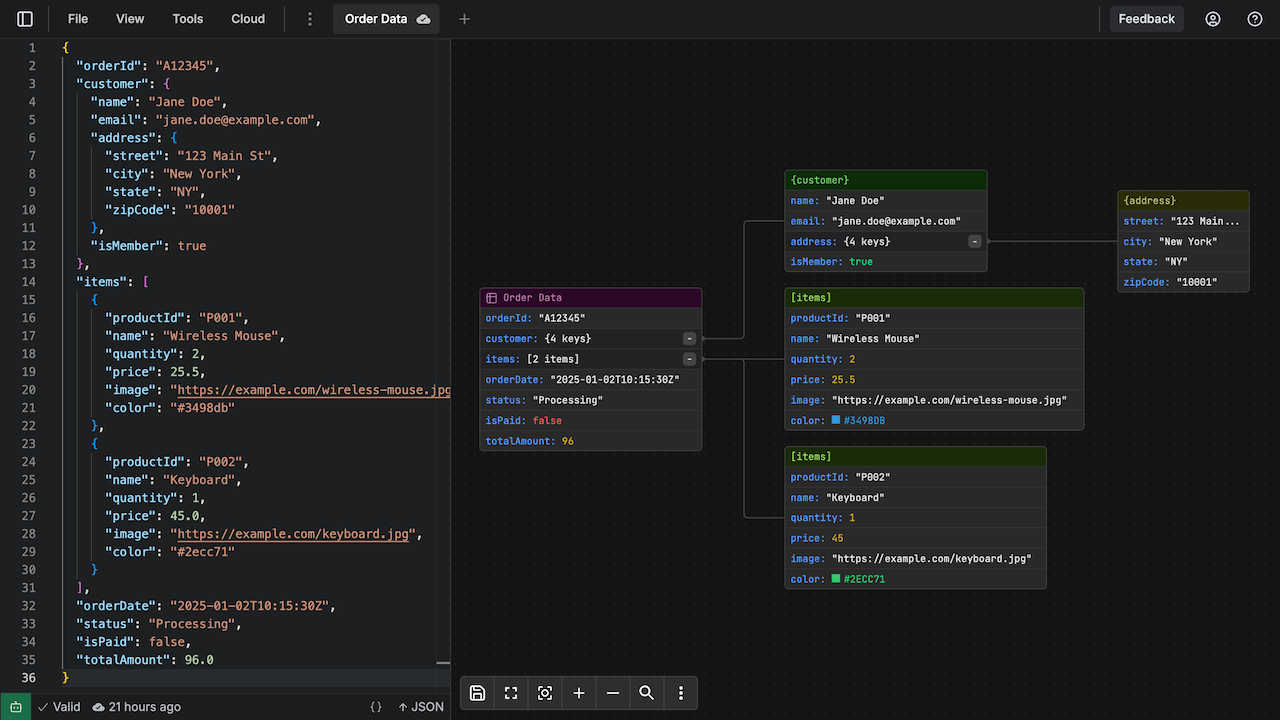
Benefits of the Desktop App
Native-Like Experience
- Standalone Window: Opens in its own window without browser UI
- Window Controls: Custom window controls for a cleaner interface
- Task Switcher: Appears as a separate app in your system's task switcher
- App Icon: Dedicated icon in your dock/taskbar
Enhanced Performance
- Faster Load Times: Resources are cached locally for instant access
- Reduced Memory Usage: Runs independently from your browser
- Optimized Experience: Designed specifically for desktop workflows
File Integration
- File Handler: Open
.json,.yaml,.xml, and.csvfiles directly with ToDiagram - Drag & Drop: Drag files onto the app icon to open them
- Recent Files: Access recently opened files from your system
Installation
Chrome, Edge, or Brave
-
Visit the Editor
- Go to todiagram.com/editor
-
Install Prompt
- Look for the install prompt in your browser's address bar
- Or click on your profile icon → "Download app"
-
Install the App
- Click "Install" or "Install ToDiagram"
- The app will be added to your applications
Alternative Installation Methods
From Account Settings
- Open the Account Menu (profile icon in top right)
- Click "Download app" (marked with a green indicator)
- Confirm the installation in the browser prompt
From Settings Modal
- Click on your profile icon → "Settings"
- Look for the "Get Desktop App" button
- Click to install
Features Available in Desktop App
Full Editor Capabilities
- All editor features from the web version
- Cloud storage and syncing
- Real-time search and navigation
- Custom themes and preferences
File Handling
The desktop app registers as a file handler for:
- JSON (
.json) - YAML (
.yaml,.yml) - XML (
.xml) - CSV (
.csv)
You can set ToDiagram as the default app for these file types.
Using the Desktop App
Opening Files
From Your Computer:
- Right-click on a supported file
- Select "Open with" → "ToDiagram"
- File opens directly in the editor
Drag and Drop:
- Drag files onto the app icon
- Drag files into the editor window
Launching
- From Applications Folder (macOS): Find ToDiagram in your Applications
- From Start Menu (Windows): Search for "ToDiagram"
- From Dock/Taskbar: Pin the app for quick access
Updating the Desktop App
PWAs update automatically when you visit the app:
- Automatic Updates: New versions are downloaded in the background
- Refresh to Update: Close and reopen the app to apply updates
- Version Check: Updates are checked every time you launch the app
No manual updates required! The app stays current automatically.
Platform Support
Supported Browsers/Platforms
- Chrome (Windows, macOS, Linux, ChromeOS)
- Microsoft Edge (Windows, macOS)
- Brave (Windows, macOS, Linux)
- Opera (Windows, macOS)
Requirements
- Modern browser with PWA support
- Chromium-based browser (version 90+)
- Operating system that supports PWAs
Safari on macOS has limited PWA support. We recommend using Chrome, Edge, or Brave for the best experience.
Troubleshooting
Need Help?
If you encounter issues with the desktop app:
- Email Support: [email protected]
- Browser Issues: Check your browser's PWA documentation
- File Handler Issues: Review your OS file associations